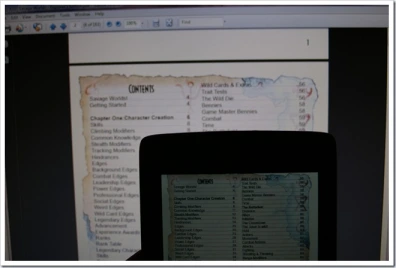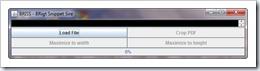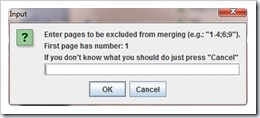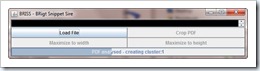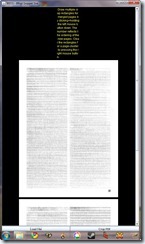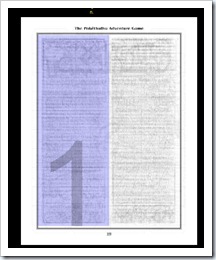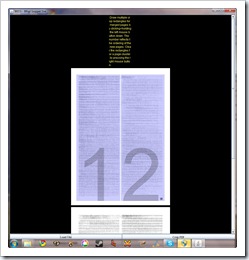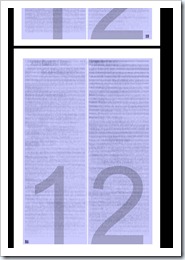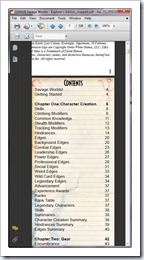Introduction
Good Heavens I have just looked up what Briss means. At long last the name now makes sense. Briss is a tool to cut down PDF page sizes while retaining the formatting. It does this by cutting away at the page, letting you cut away white space around the edges or taking a multi column page and turn it into a single thinner column.
Briss can be found here:
Other write ups about Briss can be found here:
http://lifehacker.com/5744899/briss-trims-pdfs-to-make-them-more-readable-on-your-e+reader
http://www.wired.com/gadgetlab/2010/10/briss-trims-and-repaginates-pdfs-for-better-e-reading/
Here is a very brief guide to Briss and why it might make your life a little better if you like reading things on devices with smaller screens. For the purposes of discussion the screen I am using is the 480×800 pixel screen of my Archos 70, which is a good 7 inches across the diagonal. This could also be handy for my Sony Reader I suppose.
Starting
For my test document I am using a PDF of the excellent RPG Savage Worlds: Explorers Edition. Which I own quite legally and want to read on the move. The book (and PDF) are somewhere between A5 and A4 size which makes it legible on the A70, as can be seen, but tricky for my elderly and duff eyes. Almost all the pages are two column text. None of the tables or pictures that are going to get cut in half are very vital for what I want it for.
http://www.peginc.com/downloads.html#DL_SW
The starting window is quite minimalist.
Select load file, then select your PDF.
Then I normally just cancel here. This lets you exclude pages from being stuffed in with others. Maps and important tables I suppose. I never use it but it will allow to apply special cuts to particular pages.
Then wait.
Here is where Briss does magic and overlays all the pages transparently on top of one another and displays the results.
Hacking
There are helpful instructions at the top. You can clearly see two shady columns on all the odd pages and all the even pages.
We need to carefully select the blocks of text by making rectangular selections. Trying to centre them on the white channel down the centre. Cutting as close as we can to the text.
Oh it actually turns out I am using Pokethulu. Never mind the same rules apply. We select one column which helpfully displays a big number one to tell us it is the first column.
It would make life easier if we had a way to make future column selections exactly the same size.
Good Lord! A helpful green rectangle appears when we start selecting the next column. Turns out we can use this rectangle as a guide, it should be exactly the same size as the previously drawn rectangle.
The shaded rectangles once created can be click dragged into just the right position. Which is handy.
We then move on to the next page and do exactly the same.
We then select the Crop PDF button when we are happy. As if by magic Briss makes a new PDF called pdffilename_cropped.pdf.
Partings
Here is the new PDF. Each page the same width which makes life a bit easier.
And again:
Much easier to read.